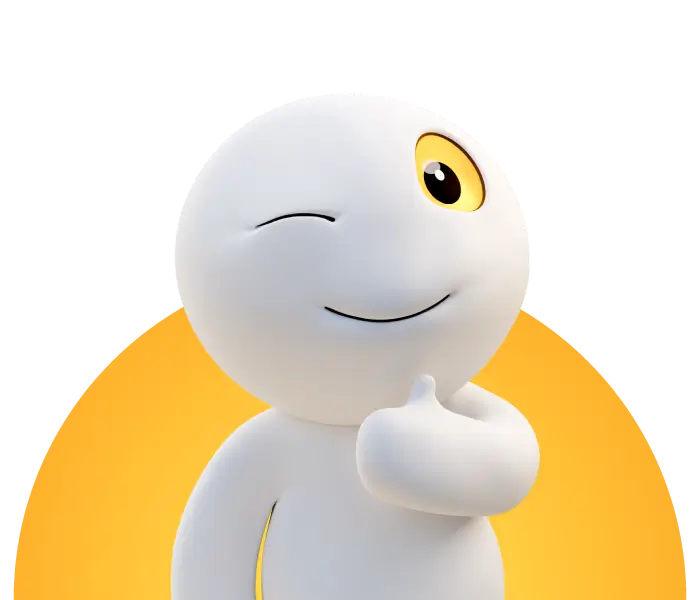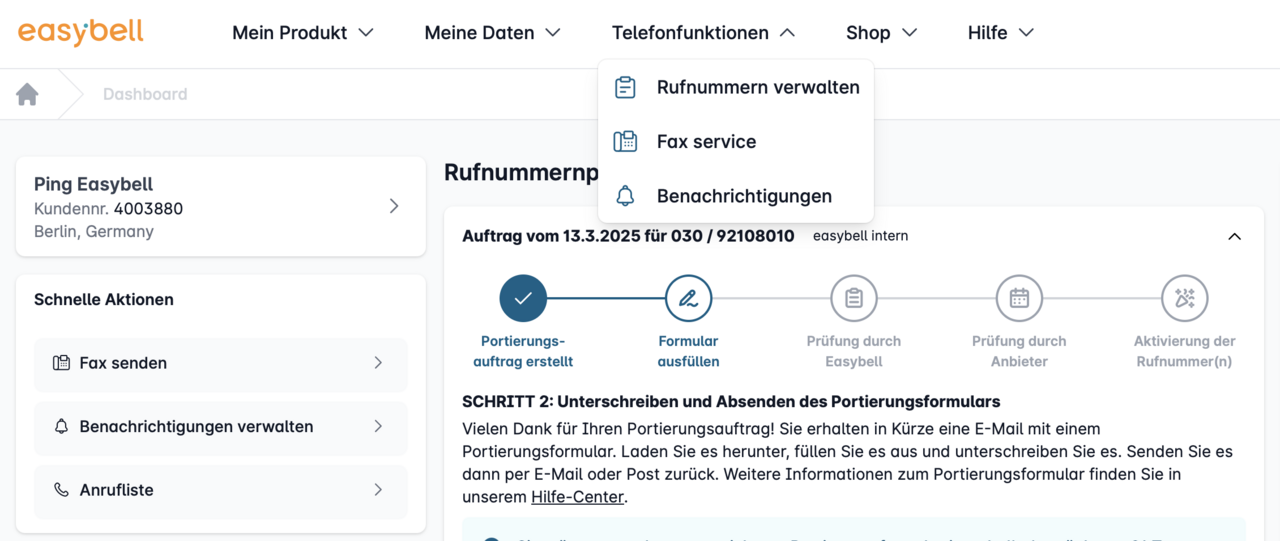Set up SIP Trunk Authentication via FQDN (Domain)
1. what is an FQDN?
A Fully Qualified Domain Name (FQDN) is a complete and unique domain name, such as sip.mycompany.com. It replaces the IP address in authentication and makes your configuration much more flexible. Especially when public IP addresses change (for example in cloud environments or with dynamic connections), authentication remains stable as long as the FQDN points to the correct IP address in the DNS.
2. setup in the customer portal
2.1 Open customer portal
Öffnen Sie das Easybell-Kundenportal. Klicken Sie im oberen Menü auf „Telefonfunktionen“ und wählen „Rufnummern verwalten“.
2.2 Open settings for Trusted IP
Open the settings overview for your phone number by clicking on the cogwheel next to Trusted IPs.
2.3 Setting up authentication via FQDN
You will now be taken to the settings for Trusted IP.
To activate authentication via FQDN, go to Incoming and select the FQDN Domain option under Authentication via.
Now enter your domain name, e.g. sip.company.com and save your settings
3. Valid input formats
You should observe a few rules when entering your domain:
Cause of error | Error message |
| The domain must not be empty. | "Please enter a domain." |
| Only use valid domain characters (no spaces, special characters or umlauts) | "Invalid input. Only use valid domain characters." |
| The domain may be a maximum of 255 characters long. | "The domain must not be longer than 255 characters." |
| If your entry cannot be resolved, you will receive an additional error message. | "The domain could not be resolved. Please check your entry." |
4. Recommendations for the configuration
If you operate your telephone system based on the Microsoft Azure Cloud, it is best to use TCP or TLS as the transport protocol. For the "Incoming Number Signaling" setting, we also recommend using the E.164 format with a leading plus sign, for example +49301234567.
If domain use is not possible, you can alternatively enter the following IP networks:
195.185.187.0/27, 195.52.221.128/27 (UDP/TCP)
195.185.187.0/27, 212.172.204.95/32, 212.172.58.207/32 (TLS)
4. Switch back to IP authentication
If you want to switch back to authentication via IP addresses at a later date, you can easily change the method in the customer portal. The field for the domain is automatically cleared and is ready for a new configuration.