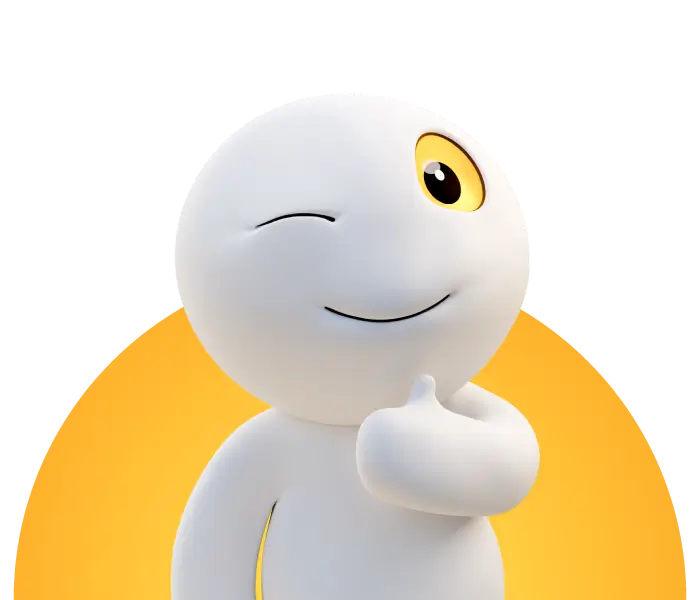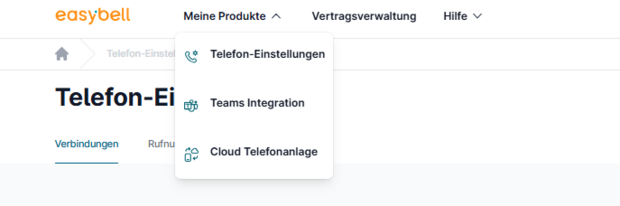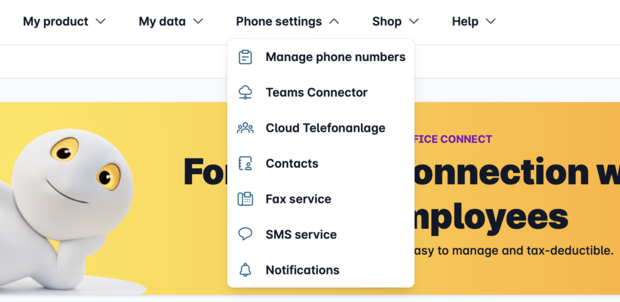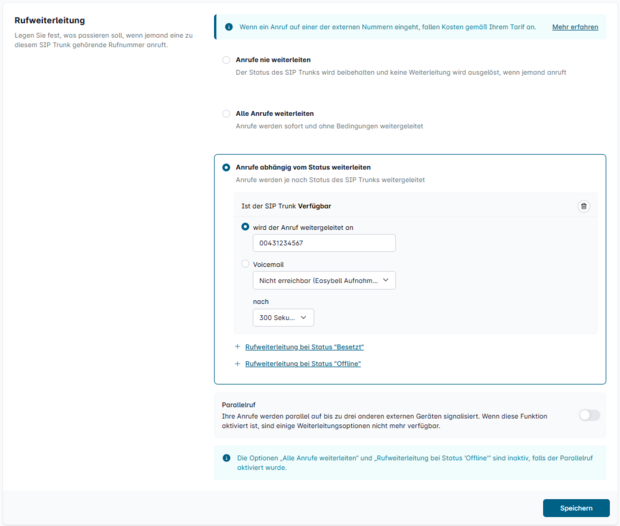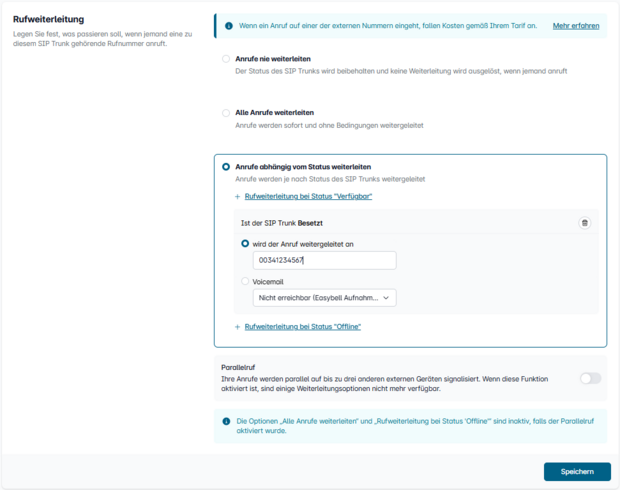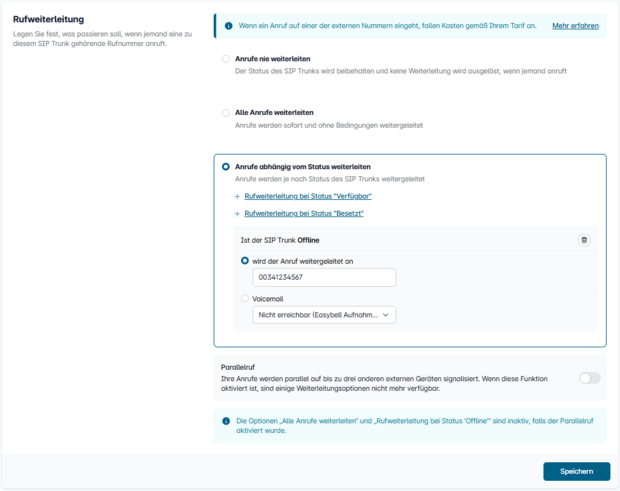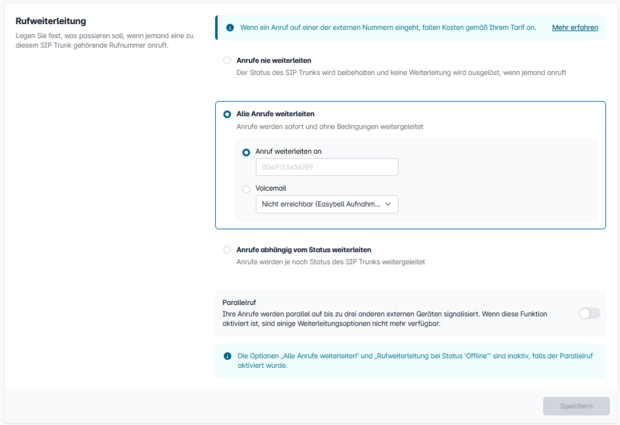Set up call forwarding
If you want to forward callers to another number, you have various options.
- You should set up forwarding that you want to use permanently in the MyEasybell customer portal. These are, for example, your answering machine or fallback routing. You can read more about this in this article.
- Extended call forwarding goes one step further and allows you to implement time-controlled forwarding scenarios. Read the article "Setting up advanced, time-controlled call forwarding".
- Alternatively, you can also set up call forwarding on the end device itself (SIP code 302). This is useful for spontaneous absences from the workplace or if you configure a telephone system that routes the call forwarding. You can find more information on this in the documentation for your end device.
1. call up the phone settings
Gehen Sie auf my.easybell.com und loggen Sie sich in Ihr Kundenportal ein.
Unter „Meine Daten“ → „Telefoneinstellungen“ finden Sie unter „Verbindungen“ eine Übersicht Ihrer SIP Trunks.
Klicken Sie bitte auf den SIP Trunk, dessen Konfiguration Sie bearbeiten wollen.
2. change SIP trunk configuration
First open the Easybell customer portal.
There, please click on "Manage numbers" in the top menu bar under "Phone functions".
Alternatively, you can also click on "Manage phone numbers" directly in the dashboard.
3. set up call forwarding according to telephone status
Define in which case you would like call forwarding. After you have selected a call forwarding option, an input field appears behind the option. Enter the number to which the calls should be forwarded (see screenshots).
Status: Available
(telephone connected to the Internet)
Here you can also decide after what period of time call forwarding is activated.
Status: Busy
(telephone connected to the Internet)
The call is forwarded directly here.
Status: Offline
(phone not connected to the Internet)
The call is forwarded directly here.
Note: This mode cannot be used in combination with the Easybell app, as the push server used by the app is still online when the end device is not connected to the internet.
4. other types of forwarding
In addition to call forwarding, which depends on the telephone status, there are other options available to you.
Forward all calls
Regardless of whether the line is free, busy or offline, all calls to this number are forwarded to a number you specify or to your voicemail.
Parallel call
A call is not only signaled to end devices in which this phone number is set up, but also to up to two other phone numbers. Read more about this in our article "Setting up parallel calls".
Forwarding by the end device
If your end device supports the "Call Deflection" feature, you can also set up call forwarding in your end device, e.g. in your telephone system. Calls are then forwarded to the new destination with the SIP code 302.
5. apply settings
Confirm with "Save".
Your call forwarding has been successfully activated.
Note: With call forwarding, the caller's number is always transferred to the forwarding destination, even if you have deactivated call number transfer.