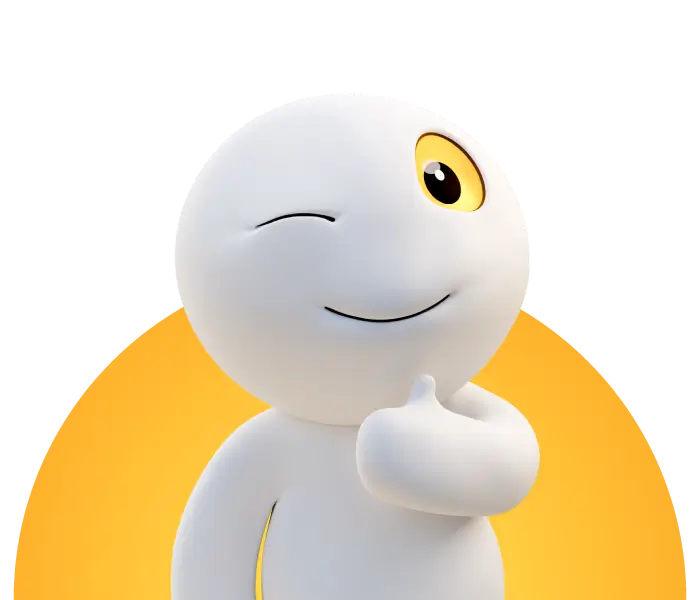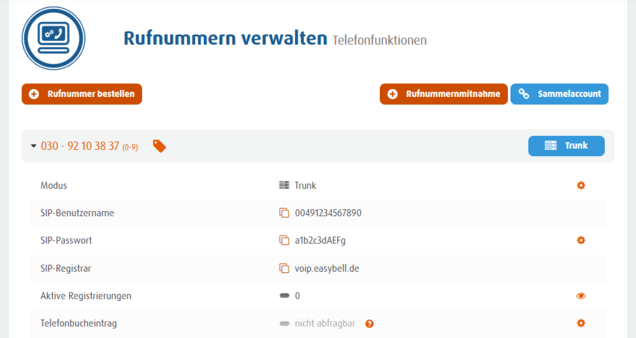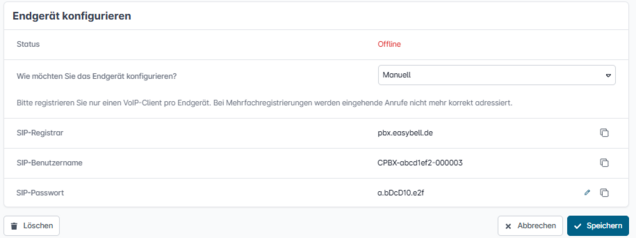Where can I find which passwords and how can I change them?
1. password for login to the customer portal
You can access the Easybell customer area using the password you chose when you registered.
You must enter your customer number as your user name. In the customer portal you have access to your contract data, invoices and your access data. You can also configure your telephone connection there. The password can be changed at any time in the customer portal under "Account settings" (Login & security). It will work as soon as you have completed your registration. If you have forgotten your password, you can have it sent to you by clicking on "Forgot your password?" on the login screen and entering your customer number and the e-mail address we have on file for you.
2. DSL password (only for customers with a DSL connection)
A router/modem dials into your Internet connection with the DSL password. You can find the DSL password together with the DSL user name in the customer portal in the "Account settings" (Login & security). This password is assigned once and cannot be changed. Normally, this password is activated and can be viewed shortly before your connection is activated.
3. SIP password (VoIP telephony)
The SIP access data differs depending on the product. If you have difficulties finding the data, read "Where can I find my SIP access data?".
Phone numbers
SIP access data: In the customer portal under "Manage phone numbers" in the detailed view of the respective phone numbers.
Registrar: sip.easybell.com
Cloud PBX
SIP access data: In the Cloud PBX in the settings of the respective device under "Configure device".
Registrar: pbx.easybell.de
4. router password
The router password protects the device's user interface from unauthorized access.
Many devices have a default password, which you can find in the instructions. For FRITZ!Boxes, you assign the password during the initial setup. If the device has been pre-configured by us, you can find the password on the code card supplied.
5. WLAN password
You need the Wi-Fi password (also known as the Wi-Fi network key) to log your Wi-Fi-enabled devices onto the Wi-Fi network.
You will usually find it on the back of the router; numerical codes are often used here.
You can change it in the router's user interface.